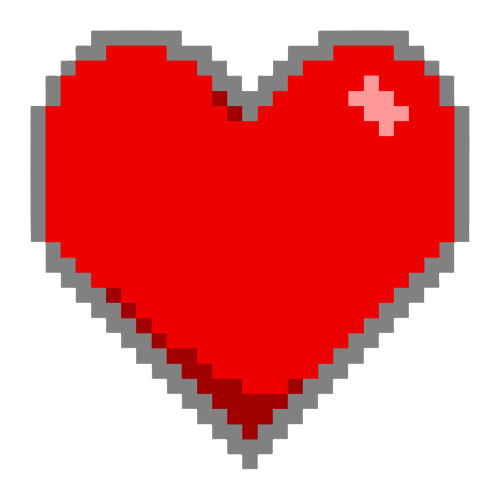When I started out, I didn’t know anything about music technology. MIDI? DAW?
“How do I put my little songs from the piano into the game?”
– Me, 19, ignorant
This will be a quick rundown of terms that will prepare you for the rest of this guide, as well as for interacting with other musicians (which includes aiding in asking more pointed questions when you need to!).
MIDI: Stands for Musical Instrument Digital Interface. Essentially, it’s the language by which musical information is communicated within computers and other devices. A common tool you’ll hear about is a MIDI Controller, which is a physical instrument (usually a keyboard) that can send that language into your music software. Instead of clicking-in notes, you can just play them, and the computer will populate your software with the correct notes. The controller doesn’t play sounds by itself—it only sends music data in the form of MIDI data. You’ll also encounter phrases like “MIDI Blocks”, which are just visual representations of that information in your music software. MIDI data has more than just what notes are to be played—it also includes volume (called velocity), stereo location (panning), and vibrato.
DAW: Stands for Digital Audio Workstation. This will most likely be the workhorse of your entire operation. These programs are full-fledged music stations that can record live music, play digital synthesizers and instruments (through interpreting your MIDI data), add effects like reverb and echo, and export everything into beautiful audio files. When you think of what a music producer uses, it’s a DAW. Some common commercial ones are FL Studio (what I use now), Cubase, Ableton Live, Pro Tools, and Logic Pro (Mac only). I’ll share some free ones, however, so you can get your feet wet and start creating without breaking the bank.
VST: Stands for Virtual Studio Technology. These are plugins for your DAW that either produce sound (synthesizers and samplers) or affect it (like reverb, echo, chorus, etc.). The sound producing VSTs will interpret the MIDI data given to them, which you can then playback and/or export into an audio file. The effect VSTs manipulate the sound after it’s created by the virtual instrument. There are a few quality VSTs that are free, which I’ll discuss later. Many folks will use VST as a shorthand when talking about any digital instrument that you use in a DAW. They come in 32- and 64-bit versions, so make sure you use the proper bit version of both your DAW and the VST.
AAX: The same as above, but for plugin versions specifically designed for use in Pro Tools.
AU: The same as above, but for MacOS.
Synthesizer: I’m sure the term synthesizer has entered the common lexicon, but a quick explanation won’t hurt. A synthesizer creates sounds from scratch through a variety of processes (which vary depending on the type of synth) that manipulate pure sound waves. There’s additive synthesis, subtractive synthesis, wavetable synthesis, FM synthesis…and the list goes on. Sounds range from basic (square waves, your classic beeps and boops) to incredibly close approximations of actual instruments. A few common commercial ones are Massive, Serum, and Sylenth.
Sampler: Whereas a synthesizer creates sound from scratch, a sampler simply plays a pre-recorded sound (called a sample). There’s an entire market for these recordings (called sample libraries) which range in cost from a few dollars to the thousands of dollars, and range in variety from full string orchestras to obscure one-off instruments you’ve never heard of. There’s also a variety in the types of sampler VSTs themselves, from those that only play back samples to those that can add the minute details of real instrument playing (like vibrato on a violin, for example). The most common sampler available today is Kontakt, for which many companies make custom sample libraries (which can only be played through Kontakt).
SoundFont: An older file format, usually .sf2 or .sfz, that contains instrument sounds to be played through a particular type of sampler VST called a SoundFont Player (a common free one is Sforzando). Even though big name samplers have their own file types, you can still find several SoundFonts kicking around the internet. Many sound cards on older PCs came with their own SoundFonts which were utilized to realize the MIDI files included with games. This meant that the sound of the game could vary from PC to PC!
WAV: Stands for Waveform Audio Format. This is one of the main audio file types that you’ll be exporting, as it is lossless (the full quality sound that’s generated from your DAW) and uncompressed (full size). This stands in comparison to an MP3, which is lossy and compressed, and therefore has reduced sound quality to save disk space.
Bouncing: another term for exporting your audio into sound form (as opposed to it being an interaction between the note data and the virtual instrument). This can be done for an entire project, or for individual instrumental lines to save processing power (which is specifically called freezing). It’s easier for a computer to playback audio than do all of the processing a VST requires, so if you’re encountering stuttering or other signs of not having enough processing power, try freezing a few tracks to ease up on your computer’s workload.
Middleware: this is a third-party tool that developers use to allow audio to interact within their games beyond the basics of playing and looping. It provides tools like fading, interaction with sprites, playing as a result of certain decisions, and so on. The most popular are FMOD and Wwise. You most likely won’t need to know anything about these for your first few projects.
Looping: For a lot of games, you’ll want the music to repeat endlessly in the background. Besides making things musically work in a loop, it’s also important to make your audio exports loop practically. If you don’t, you’ll hear a sudden jump or pop in the music when it restarts. Here’s an article that explains the looping process. Samples that can play forever, like strings or woodwinds, also have loops set within their files so that you can hold a note forever.
Audio Interface/DAC: Stands for Digital Audio Converter. This is a small piece of equipment that serves as the intermediary between a microphone/electronic instrument and your computer. They also have audio drivers that can be superior to the default ones on your computer, leading to cleaner interaction in your DAW and better use of your computer’s power.
Clipping/Peaking: When your audio is too loud, it’ll start to distort. For instruments like electric guitar, a controlled clipping is characteristic to its sound, but for most other sounds, clipping is a sign that you have the volume/gain turned up too high.
Latency: This is a delay between when audio is sent from a machine to its output (like headphones or speakers). Settings that affect latency time are sample rate and buffer size. If you find that there is a huge delay between when you audio should be playing on screen and when you actually hear it, you most likely have a latency problem and will need to adjust your sample rate and/or buffer size.
Conclusion
This should be more than enough to get you started. I encourage you to search the terms individually and really dive in once you have some experience–more technical knowledge never hurt anyone.